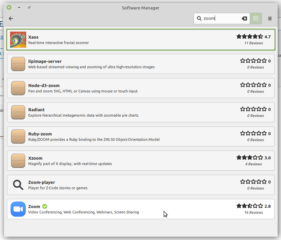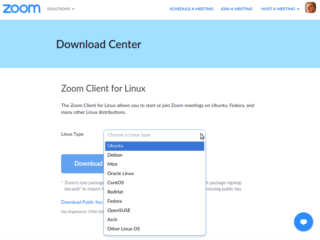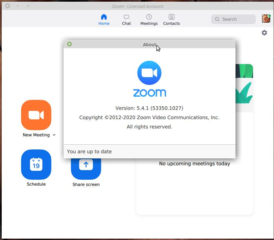 UPDATE 2020-11-09
UPDATE 2020-11-09
Zoom got back to me promptly. The dialog box they also fixed. In My Humble Opinion this GNU/Linux Zoom Client is one of the finest examples of cross-platform software any company has developed and the customer service has been excellent in response time and punctually correcting software issues. Buy their annual subscription.
My difficulty installing they have provided instructions to correct, which work perfectly, and the installed client performs better as well. In the Linux Mint distro version zoom cannot use a virtual background, even though it can with Windows on the same hardware BUT in the provided “lastest version” it works in Linux almost as well as in windows. I am impressed.
The application “Zoom“ you installed from “Software Manager“, is a Flatpak format and is not published by us (Zoom company) but by a third-party publisher.
To fix this issue, uninstall the “Zoom“ in “Software Manager“, then download the deb package from https://zoom.us/client/latest/zoom_amd64.deb, install using the following commands:
- cd ~/Downloads
- sudo dpkg -i zoom_amd64.deb
- sudo apt-get install -f
The third command will fix the dependency issue.
Please let me know if you have any more questions and I will be happy to help in any way I can.
This post is written November 6, 2020 and applies to Linux Zoom Client 5.4.1 (53350.1027). This is a paid account, so if you are using a “free” account your mileage may vary. If Zoom Support contacts me with more information I will update this post accordingly.
Zoom is a popular conferencing app. A rare but notable trait is that Zoom works in any web browser, or as an installed Client App on Mac, Windows, and Linux. Several Linux versions are available at https://zoom.us/download.
The windows client works fine from this download page but when I chose the Linux Debian client for my Mint / MATE desktop it was missing two libraries, ibus and linxcb-xtest0. Maybe I should have tried the Ubuntu or Mint flavors, might not be their fault, but choosing Debian, Mint, or Ubuntu generally has worked the same for me as they all hail back to Debian…. The install failed, apt –fix-broken install did not fix it, and no other installs could be performed until I purged zoom with apt purge zoom. It purged nicely.
Zoom is in the Mint repos and installing through the Mint / MATE Software Manager worked flawlessly. So advice #1 is install from the repos with Software Manager.
Second. Most of it works flawlessly but some of the Settings i/f needs adjusting:
- The Settings dialog box covers up anything else, requiring me to drag the settings dialog box off the screen to the side to see and use the dialog boxes that it spawns. It also covered my Conky status monitor and task bar which are always on top.
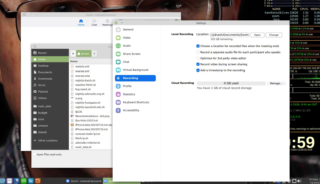
- My system dual boots Linux Mint / MATE and Windows 10 from SSD, and I store all large data on separate spinning media. Clicking Change to change the storage location of the Zoom Video Recording provides a dialog box as one would expect, however when one browses to the desired folder the Open button is inactive and cannot be used to select the location. Choosing a specific file name will work, however one would desire a file name for a recording based upon some automatically determined text, such as the date and time the recording started.The edit box containing the path to the location in which to store the recording is not editable.
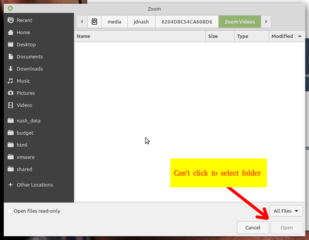
- I could not locate the Zoom configuration text file, if there is one: it was not a dot file in the user home folder, nor was it a hidden folder in the user home folder, nor could I find a trace in /etc, /var/* or /usr/*. The instinct is to merely edit the text config file and fix it but a better approach is to simply use a soft link. Zoom defaults the recording storage location to ~/Documents/Zoom.
- Using the GUI or command line
- Delete ~/Documents/Zoom
- Create a folder where you want the recordings stored
- Create a link to that folder (right click / create link with the GUI or ln -s <path-to-new-folder> ~/Documents/Zoom using command line)
- Cut and paste the link into ~/Documents (if you are using the GUI)
- Rename the link Zoom (if you are using the GUI, note the capital Z)
- Shouldn’t need to do this but it is a solution to a problem that should eventually go away.
Post Script: It still doesn’t fix the problem: when you finish a meeting Zoom says it must convert the video and then presents a dialog box to select a storage location, HOWEVER the Open button on the dialog box is always gray so it cannot be clicked, and there is no place to designate a file name for the recording.